How to fix upside down image from web camera in Skype in Ubuntu
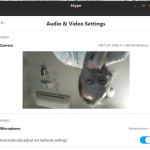
Ubuntu is one of the most favorite operation systems. It is free, it is easy to install it to any PC, you do not worry about viruses and other no good things, which Windows systems have. But in Ubuntu you can have different problems with proprietary software and drivers. One of the common problems with Ubuntu is the upside down image from webcamera in Skype.
The problem with upside down image from camera in Skype is actual for huge quantity of notebooks, especially Asus. And it is not very easy to find the solution.
In previous Skype versions for Linux there was the ability to change camera settings.
Of course, the best solution is to find correct drivers, but it is not always possible. That is why you have to look for a workaround to solve the problem.
In many sites I found the solution for fixing camera. The solution is to execute Skype with parameters
LD_PRELOAD="/usr/lib/x86_64-linux-gnu/libv4l/v4l2convert.so" /usr/bin/skype
For Ubuntu 18.10 and Skype version 8.34.0.78 Skype is path "/snap/bin/skype". According to this, the command line looks like this:
LD_PRELOAD="/usr/lib/x86_64-linux-gnu/libv4l/v4l2convert.so" /snap/bin/skype
I guess this string did not make you frightened. But I don’t think that even true administrators will enter this command. That is why I will recommend to make a desktop icon for easier execution.
To create a desktop icon in Ubuntu you should create a file with filename like “execSkype.desktop” and save it in desktop directory. Put this text into this file:
[Desktop Entry]
Version=x.y
Name=LoadSkype
Comment=This is my comment
Exec=env LD_PRELOAD="/usr/lib/x86_64-linux-gnu/libv4l/v4l2convert.so" /snap/bin/skype
Icon=/snap/skype/66/usr/share/icons/hicolor/256x256/apps/skypeforlinux.png
Terminal=false
Type=Application
Categories=Utility;Application;

 How to find the lines with the specific text in Linux console
How to find the lines with the specific text in Linux console Must have for any SFPX solution
Must have for any SFPX solution