SQL error "SSIS Error Code DTS_E_PRODUCTLEVELTOLOW" fix
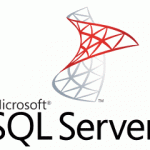
On test environment I have executed an SQL Server Integration Services Package and I’va got the error:
SSIS Error Code DTS_E_PRODUCTLEVELTOLOW. The component "Lookup My Cities" (64) cannot run on installed (64-bit) of Integration Services. It requires Standard Edition (64-bit) or higher. End Error
As it turned out, service SQL Server Integration Services wasn’t installed on the machine and I had to add it to SQL server features (Drawing 1).
To add feature to MS SQL server 2008 R2 you should run
"C:\Program Files\Microsoft SQL Server\100\Setup Bootstrap\SQLServer2008R2\x64\LandingPage.exe"
Choose "New installation or add features to an existing installation". When master asks for a dialog box to select installation folder, you need to set a path to you unpacked distributive.
Rememer, "c:\program files\Microsoft SQL Server\" is not correct folder, it must be something like "c:\distr\mssqlserver2008r2".
When master runs through some steps, you need to check features you want to add. Don’t add another SQL instance!
You need to select "Integration Services". In drawing 4 it’s already checked, I just add this to see what you need to select.
After adding the feature your SSIS package will work. Of course, if it doesn’t have errors.

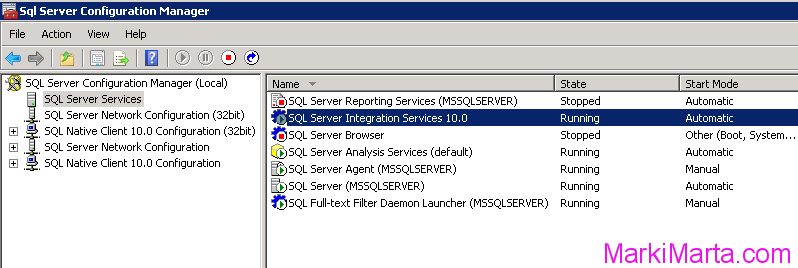
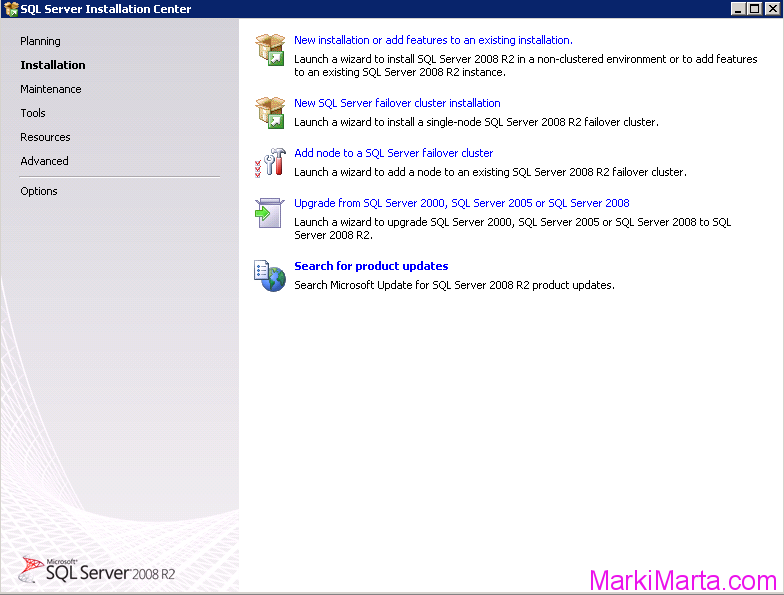
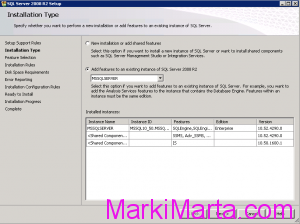
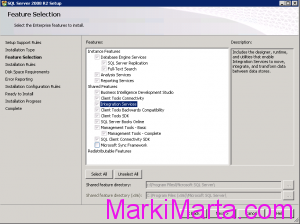
 Login as another user in SharePoint 2019 on-premises site in Chrome
Login as another user in SharePoint 2019 on-premises site in Chrome Set limited Wi-Fi connection within command line in Windows
Set limited Wi-Fi connection within command line in Windows A sticker problem with the fan in HP laptop
A sticker problem with the fan in HP laptop