Execute PowerShell script in Task Scheduler
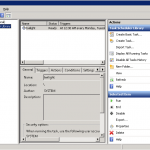
PowerShell is a very flexible tool for Windows and Windows-software administrators. You can do a lot of things with it. Sometimes you start to think of how to execute powershell scripts from Task Scheduler. It’s not enough just to add a PS-file in scheduler, you need to do something more.
1. Open Task Scheduler.
2. Press "Create Task..." button.
3. In the tab "General" enter name of your task. It might be anything you want. And choose option "Run whether user is logged on or not"
4. In the tab "Trigger" press "Add new" and fill something like this:
Settings: Daily
Repeat task every: 30 minutes
5. In the tab "Actions" press "New" and enter:
Action: Start a program
Program/sctipt: C:\Windows\System32\WindowsPowerShell\v1.0\powershell.exe
In "Start in (optional)" enter the directory where your powershell script is stored, for example, C:\Tools
In "Add arguments (optional)" enter ".\warmup.ps1"
6. The tab "Conditions" leave as it is.
Save and enter password of account.

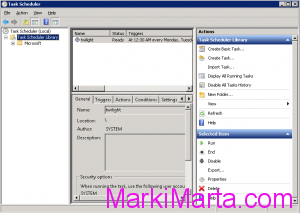
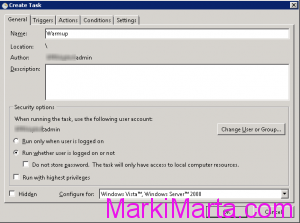

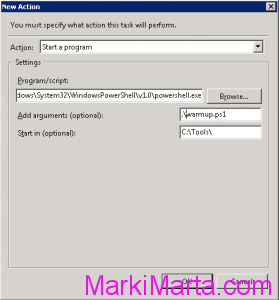
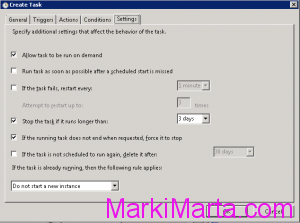
 PowerShell script to add users to SharePoint group by login
PowerShell script to add users to SharePoint group by login PowerShell script to extract file from zip-archive
PowerShell script to extract file from zip-archive