How to get physical path of shared folder

There are at least 2 ways to find physical path of shared folder in Windows (server or client OS – not important) – from command line console or from Snap-In "Shared Folders" in MMC.
1. Get physical path of shared folder in command line console
You can get physical path of shared folder using command "net share". You can use command line console as well as powershell. It's the fastest and the easiest way.
2. Get physical path of shared folder and manage them via MMC
There are some steps with mouse and keyboard do complete subject.
- Press "Start" or equivalent button and select Run. In Run line enter MMC and press Enter
- In opened windows press File > Add / Remove Snap-In or press Ctrl + M (Figure 2)
- Find item Shared Folders and click on it so, that it appear in the right column (Figure 3)
- In Shared Folders properties leave fields as they are (Figure 4)
- List of Shared Folders looks like Figure 5.

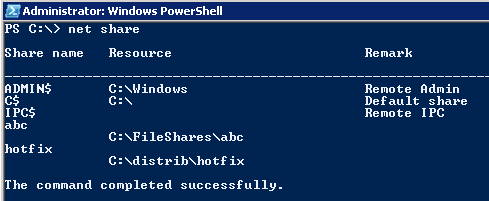
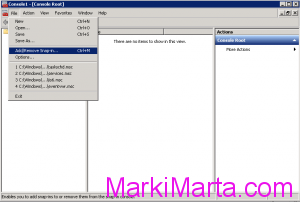
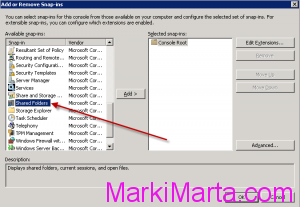
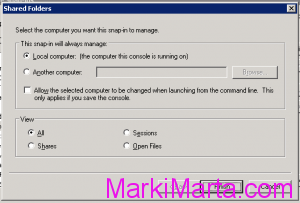
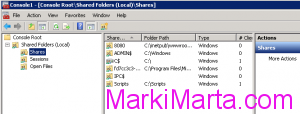
 Execute commands on Remote machine using Windows PowerShell
Execute commands on Remote machine using Windows PowerShell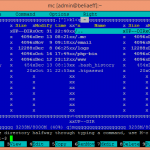 Characters in Midnight commander via Putty from Windows 8
Characters in Midnight commander via Putty from Windows 8 Find out memory configuration in Windows using PowerShell
Find out memory configuration in Windows using PowerShell