How to insert N strings of text to each row of the existing table

We have a table in word document and now we need to add new rows from the existing text. The text was copied from the text editor Notepad.
The demo text here:
Eine neue Anzeige hinzufügen
Titel
Beschreibung
Preis
If you paste the copied text to the table, all the lines of the text will be in one column, even in the same cell. Of course, you can move the text manually, but there’s a better way to paste N strings of text to each row of the existing table.
Follow these steps to:
1. Insert the text somewhere outside the table.
2. Select the text
3. In the menu choose Insert / Table / Convert text to table
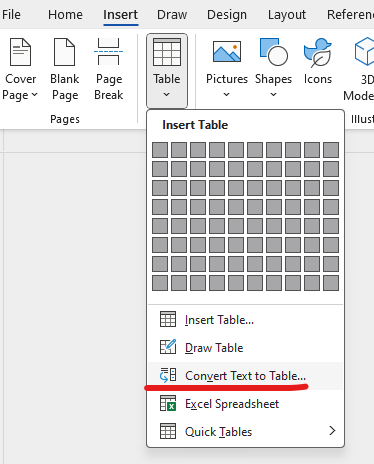
4. In the next interface ‘Convert Text to Table’ in 99% of cases you will get something like this. Then just press Ok. Otherwise, you should select another separator at the bottom of the form.
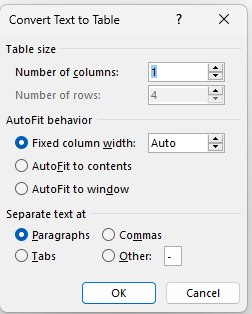
5. The text will be converted into 1 column table
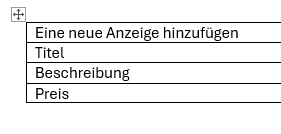
6. Select the cells of the new table and Cut it (Ctrl + X). Important, not the table, but the cells, one column!
7. Set the cursor to the specific column of the existing table and press Paste or Ctrl +V.
That’s all.

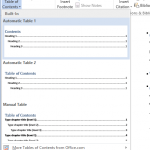 Create Table of Contents in Microsoft Word
Create Table of Contents in Microsoft Word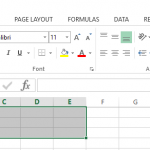 How to merge Excel cells
How to merge Excel cells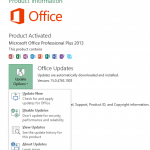 How to disabe Microsoft Office automatic updates
How to disabe Microsoft Office automatic updates