Make requests to SharePoint 2010 web services with SoapUI
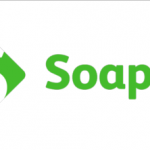
This post is about SharePoint web services. In SharePoint 2010 you can use only SOAP requests to get or to send data from or to SharePoint web sites. A bit below in this post you can see the list of WSDL URL addresses.
All of them are accessible from virtual folder _vti_bin, which physically accords to ISAPI folder in HIVE directory (C:\Program Files\Common Files\Microsoft Shared\Web Server Extensions\14\ISAPI).
The list of SharePoint 2010 web services:
- http://<server>/sites/_vti_adm/Admin.asmx?wsdl
- http://<server>/sites/_vti_bin/Alerts.asmx?wsdl
- http://<server>/sites/_vti_bin/authentication.asmx?wsdl
- http://<server>/sites/_vti_bin/Copy.asmx?wsdl
- http://<server>/sites/_vti_bin/DspSts.asmx?wsdl
- http://<server>/sites/_vti_bin/DspSts.asmx?wsdl
- http://<server>/sites/_vti_bin/Dws.asmx?wsdl
- http://<server>/sites/_vti_bin/Forms.asmx?wsdl
- http://<server>/sites/_vti_bin/Imaging.asmx?wsdl
- http://<server>/sites/_vti_bin/Lists.asmx?wsdl
- http://<server>/sites/_vti_bin/Meetings.asmx?wsdl
- http://<server>/sites/_vti_bin/people.asmx?wsdl
- http://<server>/sites/_vti_bin/Permissions.asmx?wsdl
- http://<server>/sites/_vti_bin/publishedlinksservice.asmx?wsdl
- http://<server>/sites/_vti_bin/search.asmx?wsdl
- http://<server>/sites/_vti_bin/SiteData.asmx?wsdl
- http://<server>/sites/_vti_bin/Sites.asmx?wsdl
- http://<server>/sites/_vti_bin/socialdataservice.asmx?wsdl
- http://<server>/sites/_vti_bin/spsearch.asmx?wsdl
- http://<server>/sites/_vti_bin/UserGroup.asmx?wsdl
- http://<server>/sites/_vti_bin/Versions.asmx?wsdl
- http://<server>/sites/_vti_bin/Views.asmx?wsdl
- http://<server>/sites/_vti_bin/Webs.asmx?wsdl
To test any of them, I advise you to use the tool SoapUI. It is a free tool and you can download it from http://www.soapui.org/. I consider that this is the best tool to test SharePoint 2010 (and not only) web services.
To add WSDL in the SoapUI, you should add New SOAP Project and fill the field "WSDL Location" with WSDL path (Figure 1).
SoapUI automatically creates request templates based on WSDL description. Usually, SharePoint works with Windows authentication. You have to add Authentication parameters here. If you don't do it, you will receive only "401 UNAUTHORIZED" in reply (Figure 2).
To add authentication, you should press button "Auth" in the request parameters (Figure 3).
After that you should:
- Select "Add New Authorization" (Figure 4)
- Select NTLM (Figure 5)
- Enter username, password and domain for authentication (Figure 6)
After all this exercises, set up your requests and have a nice coding.


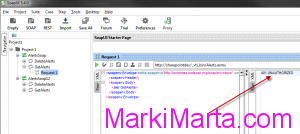

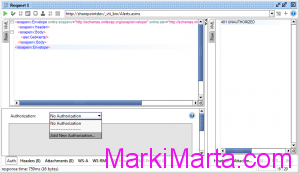
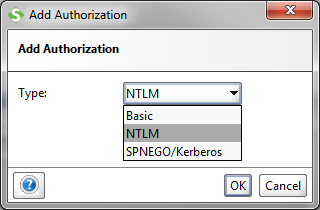
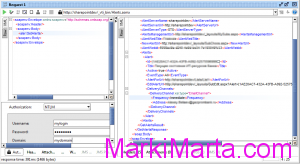
 PostgreSQL in Docker: when DBeaver lies (and psql saves the day)
PostgreSQL in Docker: when DBeaver lies (and psql saves the day) SharePoint onPrem: Create ContentType with the specific ID
SharePoint onPrem: Create ContentType with the specific ID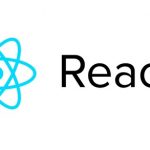 Send props from Child class component to Parent state component in React App
Send props from Child class component to Parent state component in React App